Remote maintenance and training with Dynamics 365 Remote Assist and HoloLens 2
HoloLens 2 remote assistance software, also called Dynamics 365 Remote Assist, creates more efficient workflows: With Dynamics 365 Remote Assist, technicians collaborate via mixed reality devices. Businesses benefit in several ways from combining Microsoft Remote Assist with HoloLens. Learn more about the modern way to work remotely here!
Use cases
With Microsoft AR HoloLens 2, technical staff can diagnose problems with devices more easily. This means that repairs or even routine maintenance can be carried out remotely thanks to augmented reality. This saves travel time and costs. Using the Dynamics 365 Remote Assistant, employees can give concrete advice on the use and maintenance of objects, even if they are not physically on site. The Microsoft Remote Assistant, combined with HoloLens, also provides valuable services in quality assurance and knowledge management. External partners or the company’s own remote employees can, for example, evaluate setups or explain work steps more clearly via remote maintenance with HoloLens 2.
Benefits and advantages of HoloLens 2 with Dynamics 365
Dynamics 365 Remote Assistant enables real-time remote maintenance where the remote worker gets direct on-site insights. Instructions for use, schematic diagrams and other documents can be superimposed on the employee’s field of vision. As a result, maintenance and training on models, machines and production objects are simplified by HoloLens 2 remote maintenance software. For a seamless workflow, videos and photos can be recorded for sharing To keep hands free while working, the Dynamics 365 Remote Assistant can be controlled verbally and in different languages.
Possible user roles
Technician: Uses Dynamics 365 Remote Assistant with Microsoft AR HoloLens or a mobile device, shares his field of view, and receives advice from the remote worker. The person with this role uses MS Teams or Dynamics 365 and can vividly think their way into the problem for remote assistance using HoloLens 2.
Inspector / Auditor: This person uses Dynamics 365 Remote Assistant to work with another inspector or auditor to assess and document the quality of an item or production part.

Dynamics 365 Remote Assist sample workflow for technicians and remote workers
Combining HoloLens 2 with Dynamics 365 helps in a case like this: An on-site technician is supposed to repair a machine, but is not familiar enough with the specific, complex details. So he puts on a HoloLens 2, registers via iris scan and starts the Dynamics 365 Remote Assistant.
He uses the HoloLens 2 remote maintenance software to call a remote technician who has more experience with the specific machine. The call can be recorded for later needs. When the remote employee points out specific machine parts, he sets an arrow on his PC that appears in the HoloLens user view field and thus on the machine.
If the remote technician wants to point to a cable, he draws a corresponding line on his screen. This remains at the corresponding point on the machine, even if the on-site technician walks around. The remote technician then shares a diagram from his cloud. This also appears in the HoloLens field of view. This allows the on-site technician to successfully repair the machine by providing concrete and graphical instructions.
Dynamics 365 Remote Assistant runs on these devices
In terms of necessary hardware, a distinction is made between maintenance personnel and other employees. For technical maintenance personnel, the installation of Dynamics 365 Remote Assistant is required. This can be done on HoloLens, Microsoft AR HoloLens 2, or an AR-enabled Android or iOS device. If another employee wants to participate in a video call for remote maintenance, the installation of MS Teams is sufficient. This software runs on a Windows 10 PC, but can also be launched via app on a mobile device. Of course, non-technical staff can also use HoloLens 2 Dynamics 365 or launch the program on simple HoloLens or AR-enabled mobile devices.
Integrate Dynamics 365 Field Service
To better structure the workflows in your company, a combination of HoloLens 2 and Dynamics 365 is recommended. The Field Service tool supports your employees in managing customer calls or in-house appointments. Dovetailing Microsoft Remote Assist and Field Service makes it easier to plan remote maintenance and training. Secure your HoloLens 2 through us now, order conveniently now!
Questions and answers about Dynamics 365 Remote Assistant
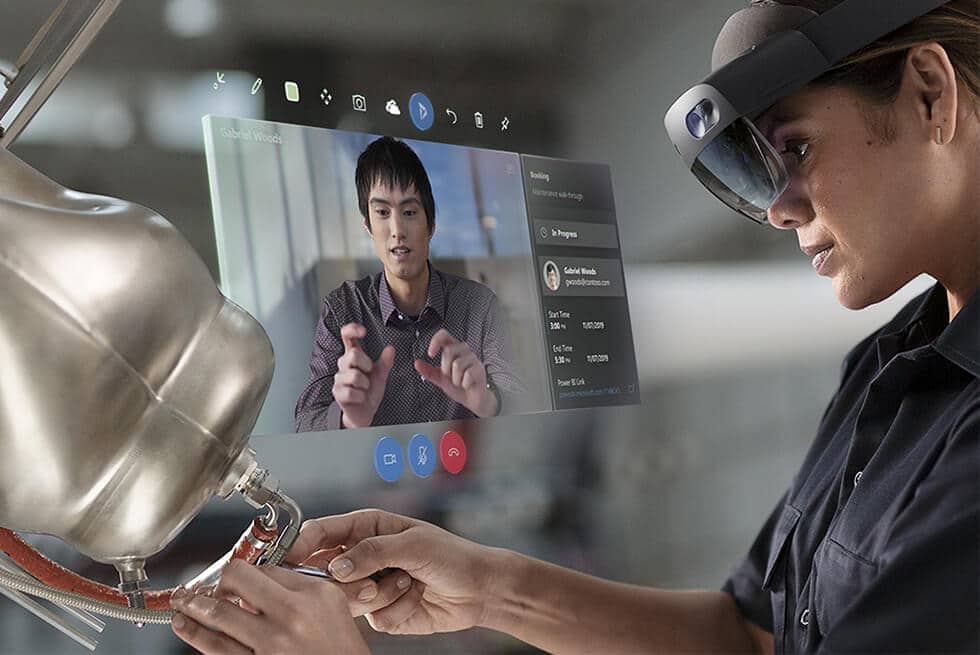
Leave A Comment